Right now we will guide you how to send and receive with an email address from Gmail @ hotmail.com ....
Just the simple steps to do it. so you just spend a little time with us and discover!
Activate hotmail from gmail
Step 1: First you need to log in to your Gmail account, click Settings next click the Accounts tab, click tiesp procedure "Add a mail account you own."
Step 2: At the next screen, enter the Hotmail in the Address field and then click Next Step.
If you want the connection work, you need to enter the appropriate settings here. In Windows Live account, please enter your user name and your password. You will have to make sure that the settings are correct.
- POP Server: pop3.live.com
- Port: 995
- When mailing always use a secure connection (SSL)
Step 3: Keep a copy on the server and archive incoming message. Next click Add Account to continue
Caption: Select the option to "Leave a copy of messages on server access" if you wish to leave your message in the Hotmail account.
Step 4: To continue, click "Yes, I want to be able to send mail as ..." This will allow you to send email such as Hotmail or Live account and then click Next Step.
Step 5: Now you can verify or edit the name on the email or if you’d like replies to be delivered to another account enter in a different Reply-to address.
Step 6: Finally Gmail will send a verification to your Hotmail or Live account.
Step 7: Once you get the verification code, enter it and click the Verify button.
Step 8: To send an email using your Hotmail account, just use the “From” drop-down when composing a new message.
Now you can Send and Receive your Hotmail in your Gmail Account!
See more: How to create a virtual account 5





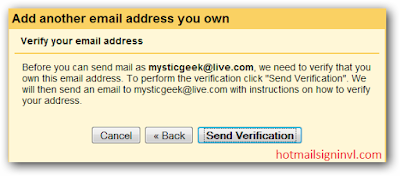


No comments:
Post a Comment